How to Format Dual Dialogue in a Screenplay
When two characters are speaking at the same time during a film the formatting of the screenplay is considered a dual dialogue. Learning how to format dual dialogue in a screenplay is all about formatting the script. So that it is very clear who is speaking. And that the speaking is taking place at the same time.
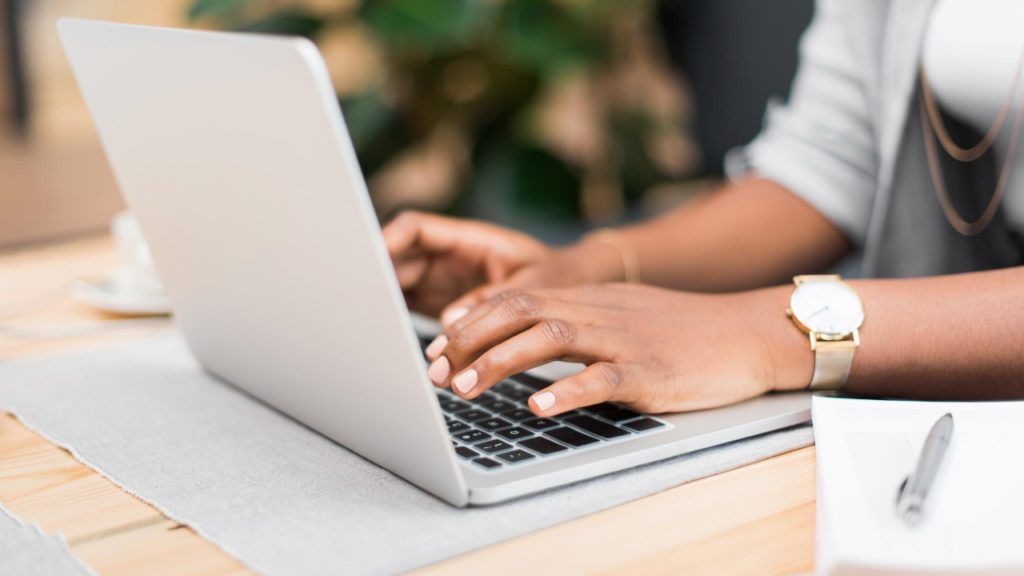
Typically, even if you’re using a screenwriting program to format your screenplay, the dialogue for two characters that are speaking at the same time, or dual dialogue, will be incorporated into two text blocks which run side-by-side.
With screenwriting software, learning how to format dual dialogue in a screenplay isn’t technically difficult! It simply requires understanding the program that you’re using. But let’s take a look at the process in detail.
Formatting Dual Dialogue in Final Draft 8
Formatting dual dialogue into your screenplay is simple with Final Draft 8. The process requires you to first have your characters created. So that you can choose the character names that are to engage in the dialogue.
Simply type your dialogue as you normally would, with your character name then their dialogue, one below the other. Next, highlight the dialogue that is to be addressed as taking place at the same time, and select FORMAT > DUAL DIALOGUE.
This will place the selected character dialogue into text blocks that show side-by-side in your screenplay.
Formatting Dual Dialogue in Movie Magic Screenwriter
If you’re using Movie Magic Screenwriter, figuring out how to format dual dialogue in a screenplay. It’s similar to the process used in Final Draft. Keep in mind that your dialogue must be initially written so that it immediately follows one after the other.
Then, all you have to do is highlight the first dialogue and press CTRL+L or choose FORMAT>DUAL COLUMN>LEFT in order to move the first dialogue to the left side of the screenplay.
Then, highlight the dialogue from the other character, and press CTRL+R or choose FORMAT>DUAL COLUMN>RIGHT in order to move the second dialogue to the right side of the screenplay.
Keep in mind that you will see a normal view. It shows the dialogue as it was originally entered. One over top of the other. Unless you use print preview to view your screenplay. Which will then adjust the formatting so that the dual dialogue takes place side-by-side on the printed page.
Formatting Dual Dialogue in WriterDuet
If you’re using Writer Duet, formatting dual dialogue is quite easy. This program allows you to format the dialogue in advance of writing the actual dialogue. Unlike the previous programs. Which require the dialogue to first be written one above the other.
To format dual dialogue in a screenplay being written with WriterDuet, simply select FORMAT>DUAL DIALOGUE and then enter the character name and dialogue. Next, you’re going to move to the next column using the down arrow to navigate over.
Then, enter the desired character name and dialogue for your second character. Finally, press enter and you can continue on with your script.
As you can see, each screenwriting program has a unique way of allowing you to figure out how to format dual dialogue in a screenplay based on the settings and features of the program. Achieving dual dialogue in a screenplay is really just that simple.
